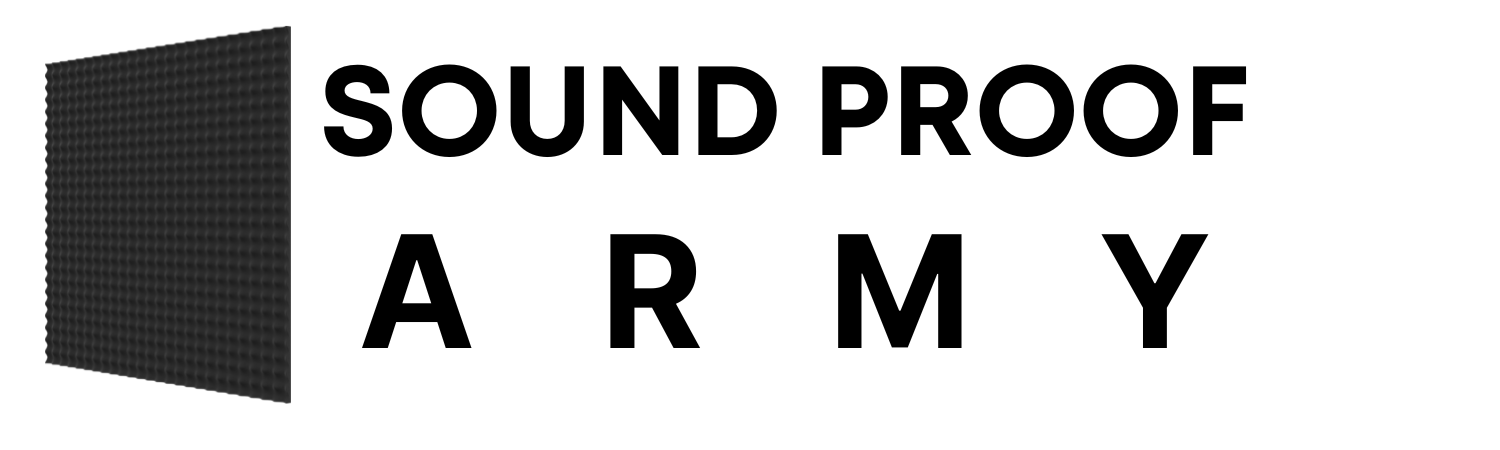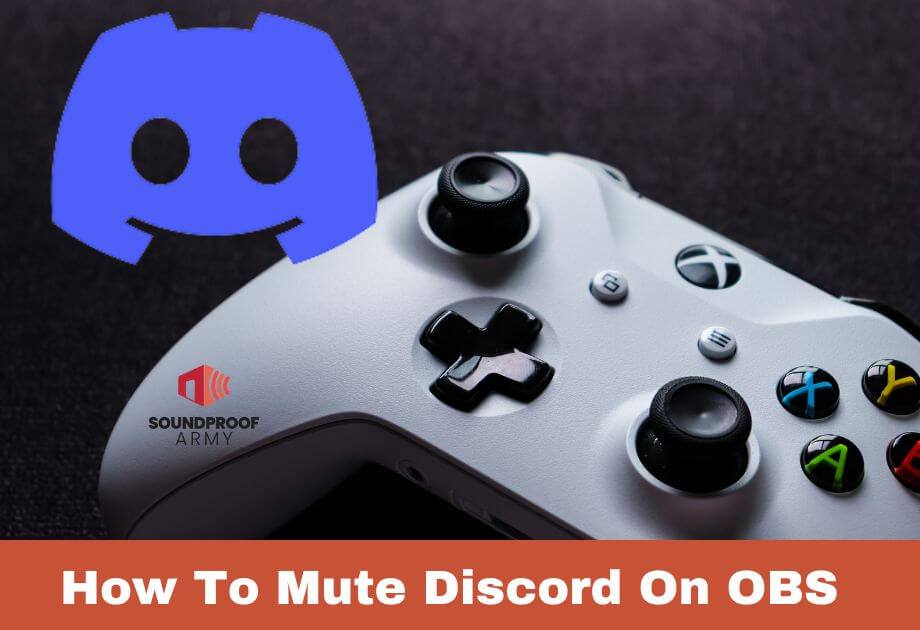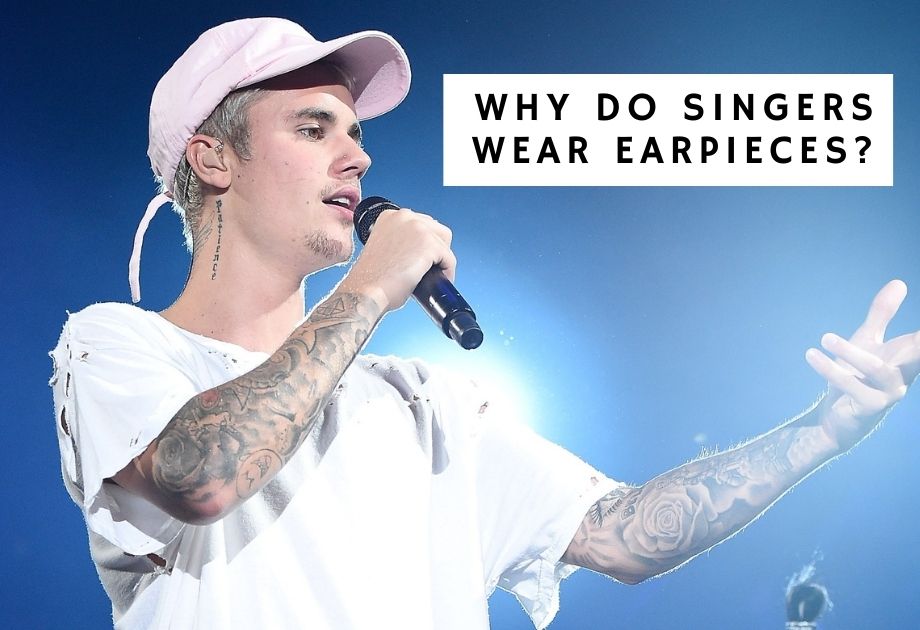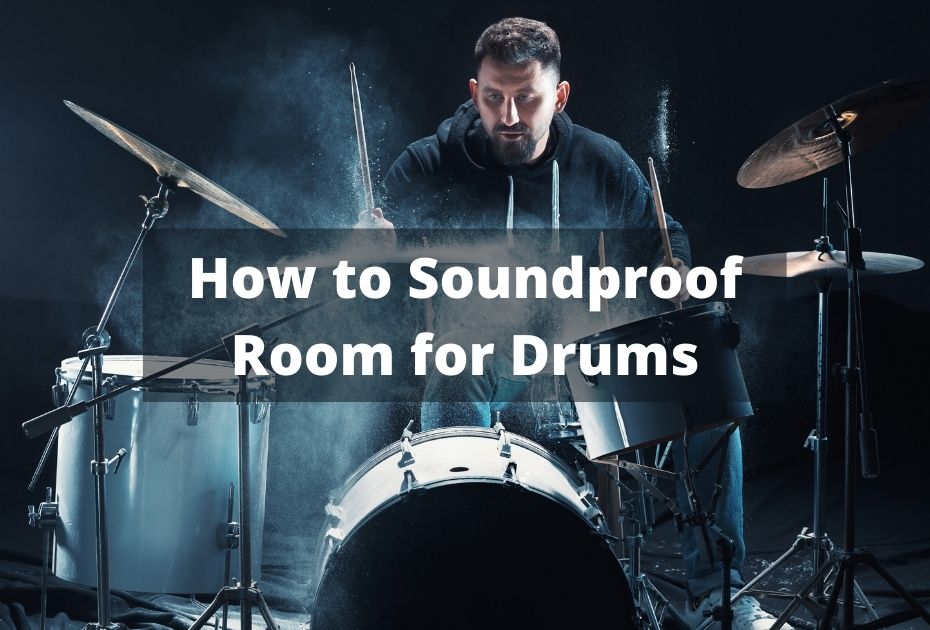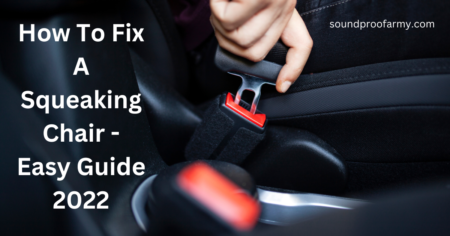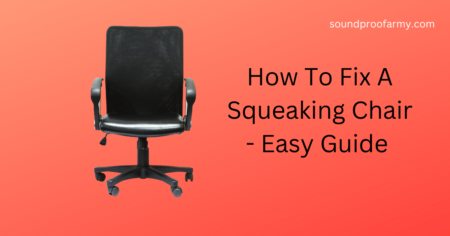The Xbox Wireless Headsets support cord-free, high-quality audio and video for Xbox Series X|S and Xbox One consoles, as well as Bluetooth mobile connections.
Do you want to know how to mute Xbox wireless headset? Then you’re at the right place. Xbox wireless headsets can be muted by using the Auto Mute feature in the audio settings. A built-in Auto-Mute feature mutes the headset mic when you are not speaking.
Let’s take a look at how to mute your Xbox wireless headset and how to set it up. In this guide, you’ll learn how to set up your wireless headset on Xbox and mute it.
- Adjust Your Xbox Headset Volume by Setting up The Audio
- Installing XBOX Accessories App
Table of Contents
How to Mute Your Xbox Wireless Headset: Step by Step Guide
1- Adjust Your Xbox Headset Volume by Setting up The Audio
Let’s talk about how to mute and adjust the audio settings for your Xbox wireless headset here. You can access the following five menus through the audio settings of your Xbox wireless headset.
- Equalizer
- Auto Mute
- Mute Light
- Mic Monitoring
- Restore Default
Equalizer
The Equalizer allows you to fine-tune your headset’s sound output across five frequencies to give you a more balanced experience. Usually, the Equalizer is set to the Game mode, which means that each range is equally balanced among the five levels, which is the default setting.
If you choose Custom as the setting, you will have the option to adjust the levels for each range manually. Additionally, the Equalizer drop-down offers preset based on different audio experiences (such as Movies, Music, or Speech).
When one of these presets is selected, the Equalizer will automatically adjust to emphasize a specific audio range. In the Equalizer screen, you can also change the Bass Boost drop-down to increase the low end of the audio. It does not affect the level settings on the Equalizer when Bass Boost is used.
Auto Mute
Auto-mute is a feature that allows you to control what sounds are transmitted to your friends in a chat party based on a preset volume threshold. Xbox Accessories will enable you to adjust the sensitivity of your Auto-mute settings from low to high.
Auto-mute mode turns off your headset microphone when you are not speaking. It reduces the chance of your headset picking up ambient noise. The Auto-mute settings on the headset are usually set to Low, which is the default setting.
To reduce microphone noise, increase the Auto-mute setting to Medium or High so that the microphone will pick up fewer sounds. During muted mode, the light at the end of the microphone turns off. Also, you can turn off Auto-mute so that you only have to mute your headset mic manually.
Mute Light
By using the Mute light drop-down menu on the headset’s microphone, you can adjust the light’s brightness at the microphone’s end. This light will tell you if the mic is muted or unmuted (the light on will indicate unmuted, and the light off will mean muted).
Mic monitoring
The microphone monitoring feature allows you to adjust how much of your voice is heard in your headset. If you want to listen to your voice more clearly, you can set this to High, but the default setting is Medium. You can no longer hear your mic input if you turn mic monitoring off.
Restore to default
Restore to default is a feature that allows you to return your headset to its default settings in the following ways:
- You will need to set the Equalizer to Game mode (audio levels will be balanced equally), and Bass Boost will not be enabled.
- The auto-mute will be set to a low level.
- Medium will be selected for the Mute light.
- The microphone monitoring will be set to the medium level.
Installing XBOX Accessories App
You can adjust and customize the audio settings of the Xbox Wireless Headset using the Xbox Accessories app. You can access the Accessories app in the Settings menu of the Xbox X|S or Xbox One console by performing the following steps.
- First, choose Profile & System
- Go to Settings
- Select Devices & connections
- Then hit Accessories.
To update its settings in the Accessories app, the Xbox Wireless Headset has to be powered on and connected to your console or device. To bring up the headset configuration screen, you may need to scroll left or right, depending on how many accessories are connected to your console or device.
To access the headset settings menu, select Configure from the Accessories app’s Headset screen. Here are a few other ways to change the Volume or mute your Xbox headset.
What is the best way to mute my Xbox microphone?
It is extremely important that you make sure that the microphone is turned on your Xbox if you wish to silence it. For your Xbox to activate the mute microphone function, you will need to follow the steps listed below.
- In order to get started, press the home button on the device.
- In the menu, select Gear from the list of options on the left
- From the menu that appears, choose “Audio.”
- Please turn on the mic and turn it off as needed.
What is the best way to turn down the Volume on my Xbox One headset?
You can access the settings guide by pressing the Xbox button on your controller. If you want to open the guide, you will need to follow the steps below.
- You can choose Profile & System from the menu.
- By tapping on the Settings icon, you will be able to access the Settings section.
- From the menu, select the General option.
- There is an option to adjust the volume and audio output under Volume & Audio Output.
My headset cannot be muted. What should I do?
Using the Volume down button on the headset, you will hear a triple beep for about two seconds, and then you will be able to mute it. A triple beep will listen to every 15 seconds, and you will be able to hear it.
When you want to unmute your headphones, hold the Volume down button for about 2 seconds until you hear a triple beep.
Is there a mute button on the controller of my Xbox One?
Using your Xbox controller, you can also mute the Volume by pressing the mute button. A button is located on the right side of the thumbstick, which has the function of muting the sound when pressed.
By double-clicking on this button, you will be able to activate it, and then you will be able to use it once it is activated.
What is the best way to turn down the Volume on my Xbox headset?
If you wish to adjust your settings, press the Xbox button, and a guide will appear with information on how to do it. If you would like to open the guide, you can click on it. It is now time for you to perform the following steps in order to turn down the Volume on your Xbox wireless headset.
- Make sure you select Profile & System.
- Then select Settings.
- Then go to General.
- Now select VolumeVolume & audio output from the list of options.
What are the signs that my headset is muted?
The easiest way to determine whether your Xbox headset is muted or not is to look for a “Mute” or “Volume” switch on its earpiece. If your headphones are muted, increase the Volume and make sure that they are not muted by turning up the Volume.
In your headset, there is a Mute key located on the right side of your earpiece. If you press this key, you will silence your headset.
Conclusion
Throughout this article, we have discussed how to adjust the VolumeVolume of your wireless Xbox headset or mute your headset. The solutions we discussed with you ensure that muting your headset will not be difficult for you.
The easiest way to mute your headset is to use the Auto Mute feature, which is also discussed in the second section. Hopefully, this article will be helpful to you in solving your problem concerning the muting of your Xbox Wireless headset.