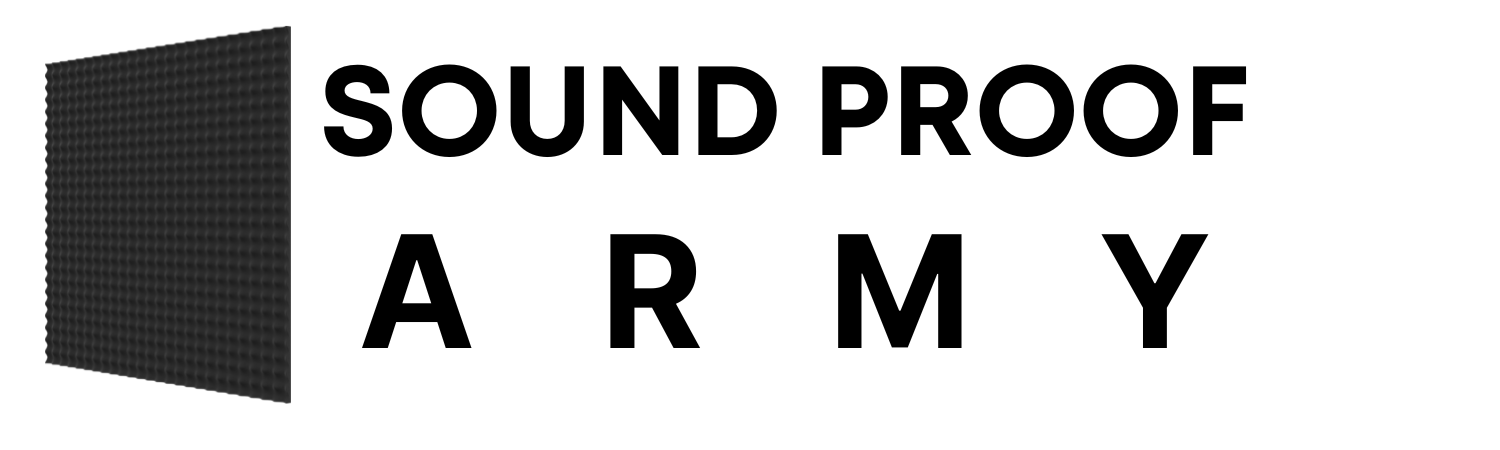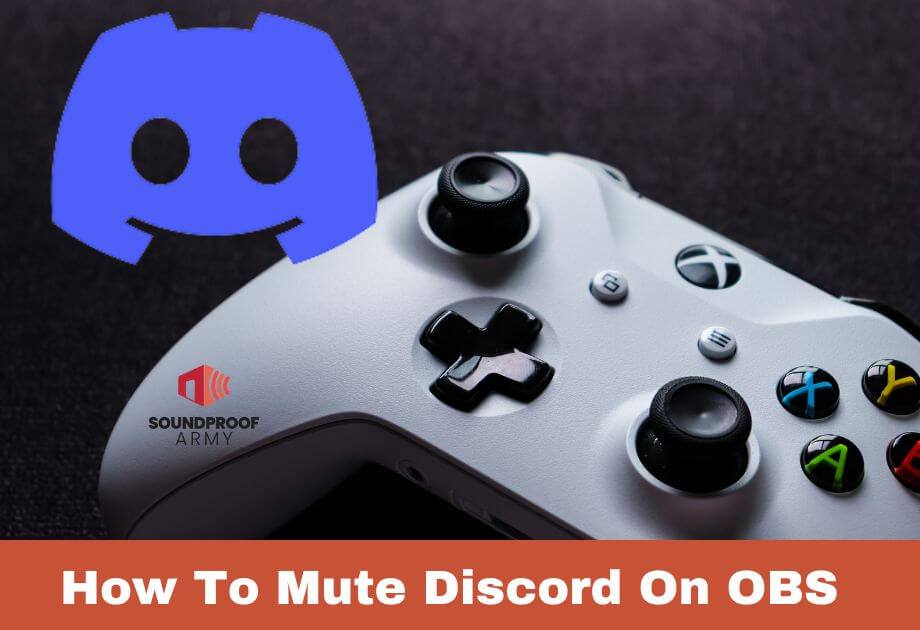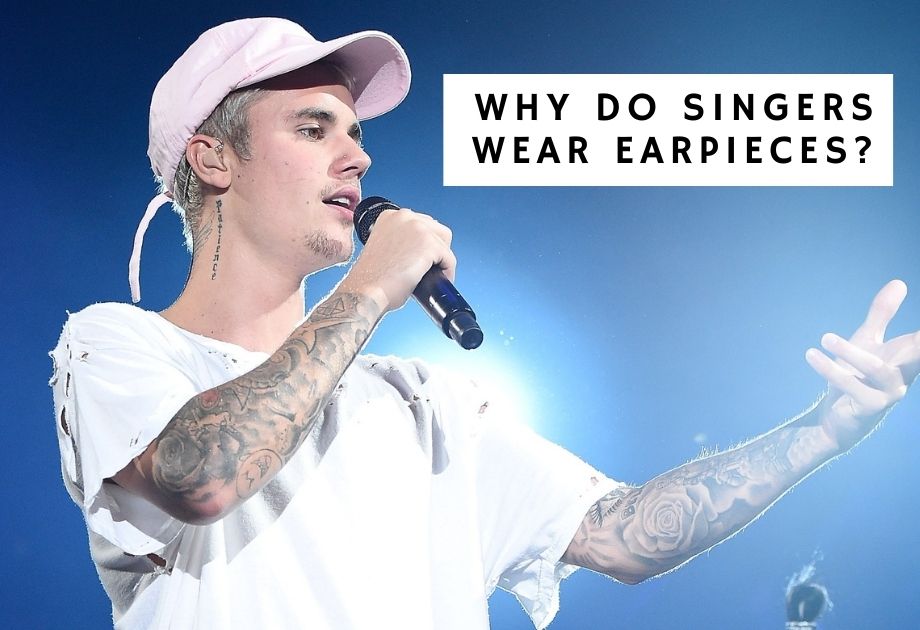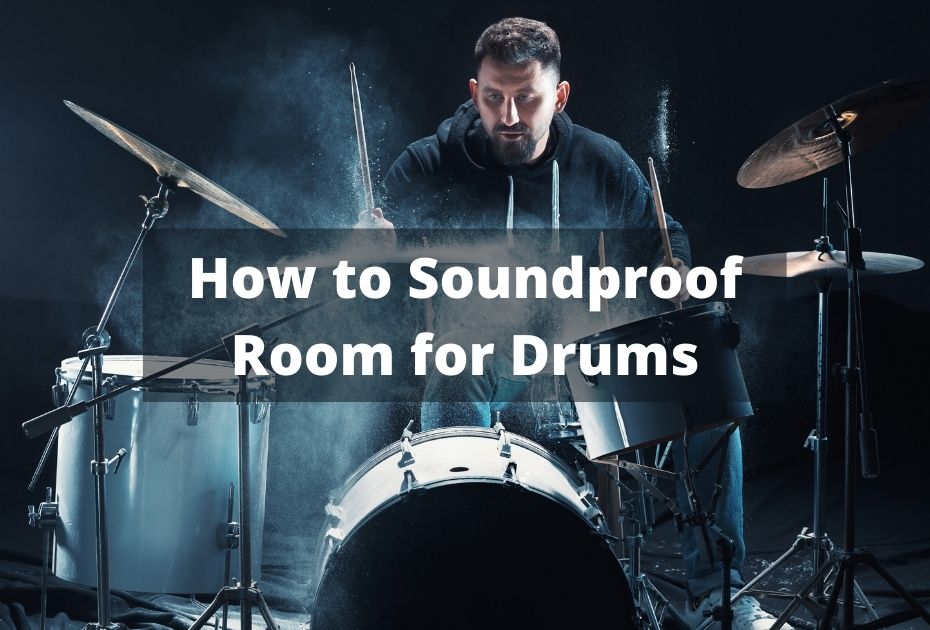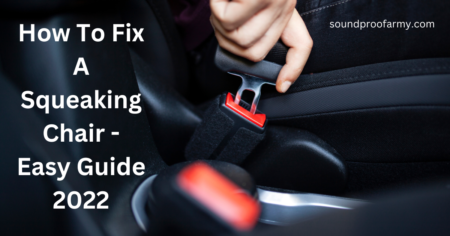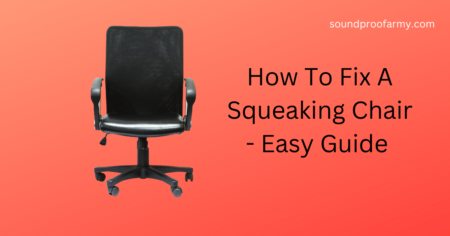The OBS Studio is an open-source tool that is free and open-source that allows you to capture your screen, record audio, and stream your media. The name OBS Studio comes from Open Broadcaster Software. With OBS, you can capture game audio on Windows, Mac, and Linux computers. Xbox users might think, about how to mute XBOX party chat on OBS.
Are you experiencing any difficulties regarding muting your party chat while streaming your games using OBS? Let us help you. We’ll discuss how you can mute Xbox party chat while streaming. You can mute Xbox party chat in several ways.
Let’s get started
- Setting up OBS and Configure settings
- While streaming OBS to Twitch
Table of Contents
How Do You Mute Xbox Party Chat on Obs? The Step-by-Step Guide
Setting Up OBS And Configure Settings
First, you must know about configuring and settings while streaming your game on OBS. Below we have shared the step-by-step tutorial for setting up and configuring audio settings.
Adding Desktop Audio to OBS
The following steps will assist you in capturing your game’s audio.
- Click on the “+” (plus) sign under the “Sources” heading.
- After that, you will need to select “Audio Output Capture”.
- Next, select “Add Existing”,
- Click on “Desktop Audio”.
- The last thing you need to do is to click “OK”.
Setting up OBS audio
To ensure that your recording options are perfect, you might want to keep customizing them further to ensure that the audio is recorded precisely the way you want it to be. Just follow the steps that are laid out below, and you’ll be good to go.
- Click the “Settings” option on the upper right-hand corner of your screen if you wish to access and modify OBS settings.
- Afterward, select “Audio” from the left sidebar to view and change the settings for your audio system.
- From “Audio”, set the Desktop audio to “Default.”
- Mute Your Xbox Party Chat.
- Now go to the Xbox settings
- Select volume & audio output
- Now go to party chat output
- Set the output to either the headset or speakers.
In this case, the chat will be sent over the HDMI cable, and the Xbox party chat will be muted. The best thing to do, at least for a person who uses a dedicated microphone for streaming, is to use the Xbox companion app and allow it to use my microphone for streaming.
Start Recording
Now in Obs, click “Start Recording” on the right and accept any prompts. You must ensure that your game’s audio is playing in the background at all times for it to be recorded by OBS. Upon completing the recording, you must click the “Stop Recording” button to stop recording the audio for the game.
View Recorded Game Audio in OBS
You can view the recordings by clicking the “File” menu at the top and selecting “Show Recordings” if you want to check them for any mistakes. It will open up a Windows Explorer window which will let you view all the recordings you have ever created with this software in a single place.
Below is the guide to mute party chats while streaming OBS to Twitch’
How To Mute Your Party Chat While Streaming to Twitch?
Mute Xbox Party Chat While streaming OBS to Twitch
Chatting with friends may be vital to your audience in a team-based game. The ability to hear your teammates’ chat makes your experience much more immersive as a viewer if you’re playing something where communication is vital. This tutorial will show you how to mute your Xbox Party chat. To mute your party chat, there are a few methods. Below you’ll find three options.
Get started.
Using Xbox Party Chat
The Twitch app allows you to share your Xbox Party chat. All party chat participants must agree that their chat can be broadcast for this to work. This will let your Twitch chat hear everyone in your party. The Twitch chat may not be able to hear other players in your game, depending on the game.
Join your Xbox party chat
Start a party chats with your friends on Xbox. Open the menu by pressing the Xbox button on your controller and then follow these steps.
- From the menu, choose Party Chat.
- Create a party chat and start it.
- Then select Invite more and invite your friends.
- Mute the Party Chat.
If you want to silence other people’s audio, ensure they did not select the “include my audio” checkbox in Xbox Party Chat. This is how to do it.
- Tap on the Xbox button.
- Choose Party Chat.
- Uncheck Include My Audio, and then you are done.
Below are the most frequently asked questions about this topic.
Are Xbox Party Chats Recorded Or Not?
When playing games with their friends, one of the questions they often ask is whether they can record the chat between them during the game. A great deal of credit goes to Microsoft for making this possible.
Now, the tech giant said that one of the main reasons it was doing this was to improve the quality of its services and to help add more value to the game.
However, there are some players who think otherwise in terms of privacy concerns since Microsoft uses voice recognition algorithms and models to analyze and record the chats to train and maintain them.
How Should I Set Up The Audio Settings In OBS?
In the case of streaming only audio, you might be able to get away with bitrates of as low as 64 kbps. For better sound quality, it is suggested that you increase the bitrate settings for your audio to 192-320 kbps for better quality. Several users have found that the following settings work best for recording with OBS:
- Make sure that the video file format is set to MP4.
- It is recommended to set the audio track to 1.
- Ensure that the encoder is set to x264.
- You should use a bit rate of at least 40,000 (if you’re using a lower-end computer, you may need to use 15,000 to 25,000).
What should I do if I want to Improve The quality Of The Streaming Audio I Receive?
Here are five ways in which streaming services can improve the sound quality of the streams they offer
- The best way to stream music content from your network player to your computer is never to use Wi-Fi.
- It is a good idea to limit your network traffic when you are playing an online stream.
- To improve the quality of the sound, it is recommended that you use software that is optimized for this purpose.
- You should use high-quality network adapters and switches for your network.
- You should upgrade your router as soon as possible.
When using OBS, How Do I Use Headphones?
Here are the steps involved in setting up a gaming headset for OBS in the following order.
- You must ensure you have a good internet connection and that your audio sources are working correctly.
- Download the Streamlabs OBS software from the Streamlabs website and install it on your computer.
- The next step is to set your audio preferences once you have finished setting all your components up.
- You can change your mic inputs by clicking on the speaker icon at the bottom of the screen.
Conclusion
You can now mute your party chats directly from your Xbox Party chat, whether you are streaming through OBS or Twitch. You and your friends will enjoy being able to stream together with one another. Always use a dedicated microphone when streaming to avoid difficulties.
There is a step-by-step guide that we have shared here for you, so you will not face any problems when you follow the steps. Hopefully, you will be able to solve your problem as a result of this article.