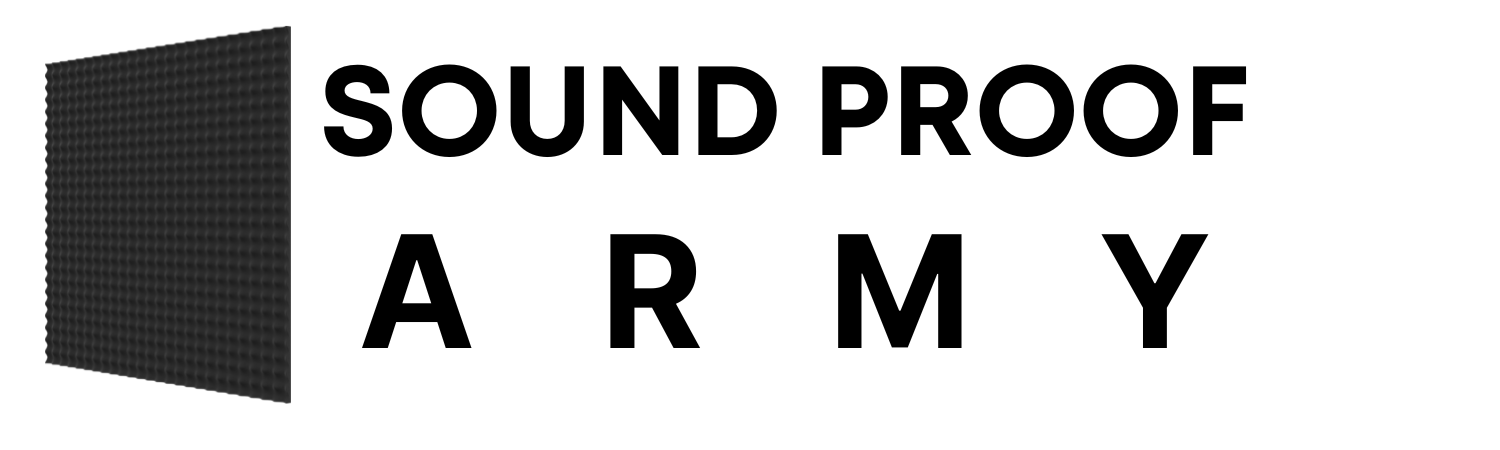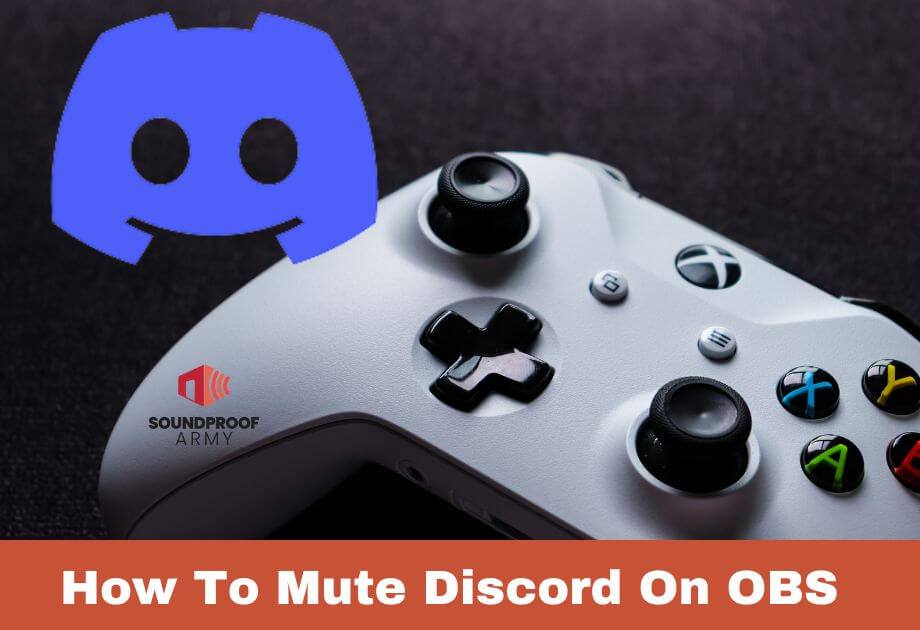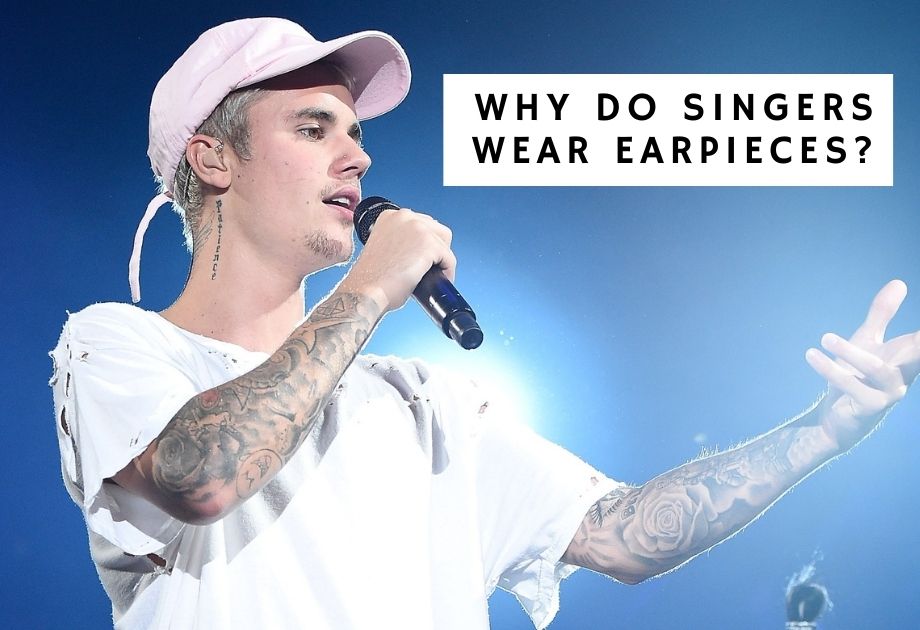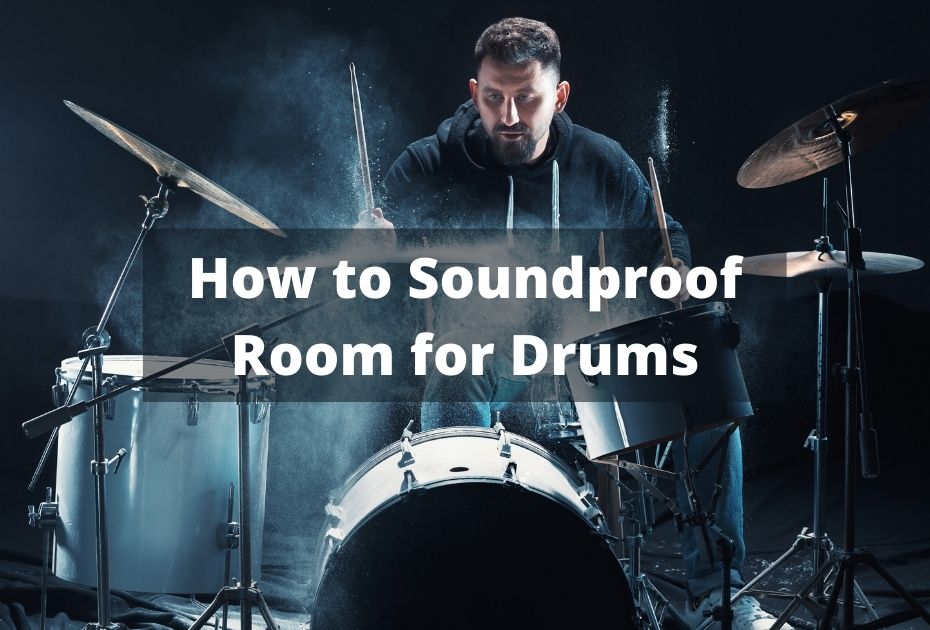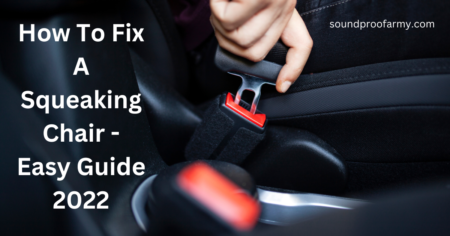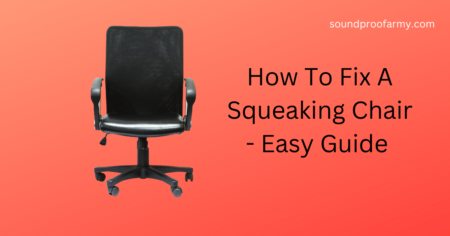Game streaming lets you play Xbox console games remotely from your console on any Windows 10 PC in your home. When streamers stream Xbox to PC, they face many problems. As a streamer, you may find it challenging how to mute Xbox party chat on pc while streaming.
But don’t worry. We’re here to help you with an easy fix. You have to download the Xbox Game bar app and install it on your pc. There are a few settings you have to do on the Xbox Game bar app to mute Xbox party chat on pc while streaming.
- Download Xbox Game Bar and install it
- Setting Up Capturing Option
- Setting Up Xbox Party Chats
- Mute Xbox Party Chats While Streaming
Here’s how it works.
Table of Contents
How To Mute Party Chat On Pc While Streaming? An easy-to-follow guide.
Download Xbox Game Bar and install it
To stream efficiently and without being interrupted by party chats, you must download the Xbox game bar app. It is easy to download and install the Xbox game bar app from the web. After installing the Xbox game bar app, you must set it up to mute your Xbox party chats while streaming.
As you progress through the steps below, we will provide you with guidance on how to proceed.
- Go to “Settings” on your PC.
- On the menu, select the “Gaming” option.
- Turn on broadcast audio from the menu if not already enabled.
Setting Up Capturing Option
Now we can set up the Xbox game bar app. The first thing you need to do is open the game bar on your PC. You will see an overlay on your screen once the game bar has been opened. Here are some instructions on setting up the Xbox game bar app so you can mute party chats when streaming.
- Open up the Xbox game bar app.
- From the top menu, select “Settings.”
- From settings, go to “Capturing.”
- Select “Game” from the Audio to Record menu.
Setting Up Xbox Party Chats
Before muting Xbox party chats from streaming on PC, follow the final steps, and you are done.
- Go to Party chats from “Settings.”
- You can turn the volume up and down.
- Please ensure to enable the “Push to Talk” button and bind a key
After doing this, the stream will not hear the party chats whenever you are streaming until you press the push-to-talk bind key.
Suppose you don’t want to enable push to talk. Just turn the Party Chat volume down from the Party chat menu.
Mute Xbox Party Chats While Streaming
Now start the party from the Xbox Social app. Invite your friends to the party and just hit the mute button from the menu of party chats. You are done, and party chats will be muted on your PC while streaming. We have provided you with a detailed tutorial to resolve this issue.
Below we have shared the most frequently asked questions related to muting Xbox Party chats on PC while streaming.
What Is The Best Way To Mute Another Player In the App?
You can muffle another player when they engage in abusive or inappropriate in-game chat, Xbox messages, or voice communications, as well as when they engage in offensive or wrong in-game chat.
When you mute another player in the Xbox Console Companion app on a Windows device, they won’t be able to speak to you in-game or in a chat session with you. Here’s how to mute another player.
- Visit “Friends & Clubs”. When you are not friends with a player, select Followers or Recent players from the dropdown box. Make sure you select the Gamertag for the player you wish to mute from the list.
- In the chat window, select the “Mute” option.
- To unmute a player, select their Xbox Gamertag and then select “Unmute.”
Is there a reason I cannot stream my Xbox One to my PC?
If you cannot stream games from your Windows PC, make sure that your Xbox One console allows the streaming of games. Follow these simple instructions to set your Xbox console to enable game streaming if you want to check whether your console allows game streaming.
Please press the Xbox button to open the guide.
- Go to the “Profile & System section.”
- After that, you will need to go to “Settings.”
- The next step is to choose “Devices & Connections.”
- Once you have tapped on “Remote features”, a window will appear
- To enable streaming, select Allow Play from the Xbox “App preferences.”
What are the steps to live stream Xbox gameplay on a PC?
Here is a quick guide on how to stream Xbox One games to your PC.
- Turn your Xbox One on and make sure it is connected to the Internet.
- You will need to launch the Xbox app on Windows 10 to play Xbox games.
- From the left-hand side, select the Xbox One icon.
- When you find your Xbox One in the list, select Connect to it. Only one step needs to be completed in this process.
- Select the “Stream” option from the menu.
In the future, streaming will become even easier after the initial setup of the server has been completed.
What is the best way to connect my Xbox One to my PC using HDMI?
If you would like to connect Xbox One to a PC using an HDMI cable, you can do so. Please find below the instructions you will need to follow to complete the process.
- Turn off the Xbox by pressing the power button.
- The HDMI cable needs to be connected to the PC.
- If you have multiple windows open on your computer, close all of them.
- Turn on the Xbox by pressing the power button.
- Make sure that the correct display is selected.
If I don’t have an HDMI port on my laptop, how can I connect my Xbox to my computer?
Listed below is a step-by-step guide on how to connect your Xbox One wirelessly to your laptop and how to get the most out of it.
- You will need to launch the Xbox app on your device to begin.
- Please scroll down to the settings section and select the “Connection” option.
- From the list of Xbox devices, select the one you wish to use.
- You will need to click on “stream” once you are connected.
Hopefully, this will result in the laptop displaying the Xbox’s images and audio if all goes well.
If I want to connect my Xbox One to Steam, how do I do it?
The following steps will walk you through linking your Steam account to a game you purchased on Steam by following these simple steps.
- On your PC, open Steam by clicking on the “Steam icon.”
- Once you have done that, launch a game that supports linking your Xbox account.
- When prompted, you will be required to sign in to the Xbox network.
- You can select the option to link your account in the game’s menu.
- You will be asked if you would like to link your Steam account to your computer; select yes, and continue.
Final thoughts
It is now possible to mute your Xbox party chat from your PC while you are streaming. There is nothing better than being able to stream together with your friends and having a good time doing it. When using the party chat menu, ensure the microphone is turned off. When you do this, you will be able to keep your Xbox party chats muted while you stream on PC.
To make the process easier for you, we have shared a step-by-step guide so that you will not face any problems when following the steps in the guide. As a result of reading this article, I hope you can resolve your problem.