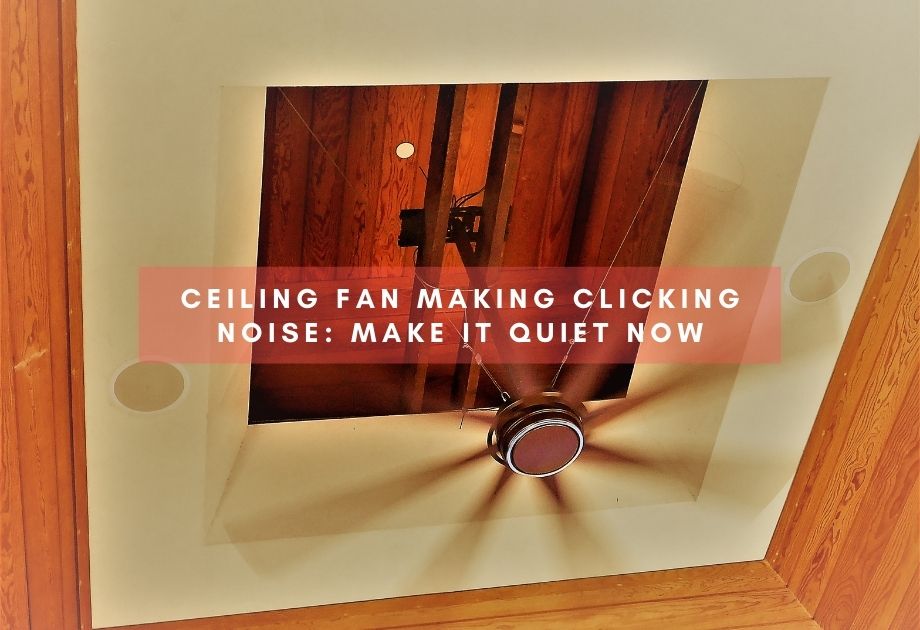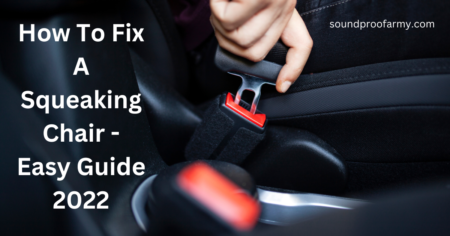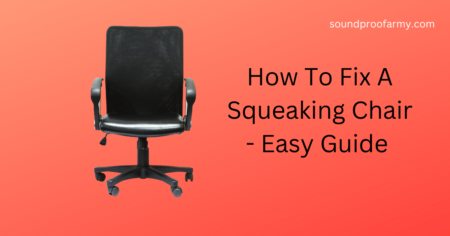If you are worried about why is my MacBook Pro making a buzzing noise then there could be two possible reasons. One is If you have a machine that came with a hard drive rather than a solid-state drive, then the noise could be coming from the hard drive. Another reason is simply dust collected in your laptop fan vents, which causes friction as air is pushed through them.
Few Quick Tips to fix Macbook Pro Buzzing Noise
- Optimal use of Apple T2 Security Chip
- Fix Fan Problem
- Clean Dust and Dirt inside the machine
- Set fan control system
- Stop an Errant Process
- Run Apple Diagnostic Test (Activity Monitor)
This article will go over some of the things users can do to reduce or eliminate these sounds, and hopefully, enjoy their Macbook pro without any distractions.
Table of Contents
Reasons for MacBook Pro Making Loud Noise
Unlike your regular laptop, MacBooks are renowned for their superior computing power. They also boast different architecture.
For this reason, there could be one extra detail that could also be a major contributor to the noise problem.
Apple T2 Security Chip
Many people who use MacBooks often complain about a noise that starts when they turn on their Mac machines.
In this case, the whirring noise is a sign that there is something wrong with the computer.
Most modern Apple laptops are equipped with a new security chip. It is called the Apple T2 Security Chip.
This chip is mainly responsible for the encryption of data and authentication. But it can also be a cause of noise on your laptop, as it is an integral part here.
It communicates with other parts to control system power consumption- which in turn causes the fan’s whirring sound when you first start up your MacBook Pro.
The sound will stop once all components are communicating properly and operating at optimum levels; so no need to worry.
Fan Problem 
When you turn on your laptop, if a whirring noise starts immediately, the problem is probably with the fans.
There are several reasons why the fans start producing whirring noise when you switch on your Mac. They could be because:
Dust and Dirt Accumulation
If your laptop is experiencing a whirring noise and the machine isn’t old, then there is a good chance that it is just dust accumulating on top of the fan.
The heat from this accumulation may be causing the system to overheat, as well as making the fans spin immediately after boot which will cause a whirring fan noise.
You should also blow off any excess dust using canned air- again, don’t apply excessive pressure when doing so.
In some cases, you can clear away lint build-up by wiping down the screen in circular motions.
Do this maintenance procedure regularly so you don’t have the same problem again.
Tip: Make sure the vents on your Apple product aren’t blocked Some Apple products have vents that let fans bring in cool air and expel hot air.
Fan Control
Sometimes, even when the fans and ventilation system are clean, the fan will start to spin at a very high speed after several hours of heavy use and will make fan noise.
As to provide more air to cool down the machine.
There are a number of methods for controlling the speed and volume of your MacBook Pro fan.
First, open up System Preferences on your Mac by clicking the icon at the top right-hand corner.
Once you find Fan Control in this window, it will allow you to manually adjust it using a slider bar to reduce the level of fan noise which is much simpler than opening Activity Monitor every time there’s an issue.
Another way to control the sound level and speed of your fan is to use third-party software such as Fan Control by Lobotomy Software, SMSF control, and Mac Fan Control by Derman Enterprises.
With these apps installed, when placed into ‘slow’ mode, the fan would be much quieter than the default setting that automatically adjusts with temperature changes.
So don’t worry if your Macbook pro makes a loud whirring noise – these simple hacks will help resolve it easily.
Stop an Errant Process
Some programs run in the background even if you don’t know. It can strain your computer’s computing process.
This will make your computer’s fan-run often, and it can lead to an increase in noise coming from the laptop or other devices.
Here are some tips on how to stop these errant processes:
Quit any programs you know you’re not using at this point such as compressing HD video, iTunes, Mail, etc., then go into Activity Monitor (in the utility folder) and select CPU process Cpu ApplicationName “which is under the Load column”.
Find anything that has a high percentage of usage over 50%. You need to right-click on them and press quit immediately.
You have to stop the process that you are not using and only leave the process that is in your use.
In addition, Overheating occurs mostly when you overwork your device. These include playing heavy games, compressing HD video, or even indexing a hard drive. If overheating is the problem, you will hear a rushing whirring noise with additional airflow.
These are temperature changes around your device. The fan turns on and runs fast
Apple Diagnostic Test (Activity Monitor)
Most of the MacBook’s fans are perfectly normal.
But, if you’re experiencing an unusual sound coming from your Mac and it’s not the laptop’s speakers or hard drive (if applicable), then there could be something wrong with the fan itself.
One way to diagnose a potential issue is by using the Apple Diagnostics Test on older models that came before the use of solid-state drives rather than newer ones.
Apple has provided users advice for diagnosing this problem:
In order to do so, go into the Apple Diagnostic test located in the Applications utility folder and click “Fan” after plugging your device into the power adapter and loading Disk Utility first.
(For more details about installing macOS see our guide here) The results will show up at the bottom of the screen as well as the fan speed.
If it displays “Slow”, then you’re good to go because your MacBook is functioning as expected and everything’s working properly.
However, if there are any other results displayed on-screen or an error message pops up, like related to fan performance or power problem detected.
Then in this case I would recommend consulting with Apple Support or a technician at the earliest possible convenience.
Other Causes of MacBook Fan Noise
There are many other possible causes for the whirring noise from your MacBook Pro.
The following is a list of potential ones:
If you have been using it in an environment that is too hot or cold, this may be causing the fan to work harder than usual.
Repairing this will depend on what conditions were too severe. If you want a quick fix, I recommend you buy a quiet pedestal fan.
You might have forgotten to connect your Apple MacBook Pro charger and the battery is draining.
This could cause the spinning noise because the computer is trying to cool itself down when there isn’t enough power coming in from the outlet.
It could be that your computer is getting old. It might produce more heat than when it was new.
Maybe you are running the latest operating system, as it uses more resources than the previous one.
There is always the chance that your Apple Mac has a virus or malware on it and this can cause noises like these.
In case you are experiencing severe noise from the fan, I would recommend taking it to an Apple Store for repair as they will be able to find out what’s wrong with your computer quickly and efficiently.
Final Words
The noise from a MacBook Pro is enough to drive anyone up the wall.
Whether you’re in your home office, coffee shop, or library, it can be really difficult to concentrate when that high-pitched whirring sound persists through every word of your article.
Luckily there are hacks that can help you figure out the problem and fix it without much trouble.
If none of these hacks work to fix the MacBook pro making loud whirring noise we recommend taking your laptop to Apple or another authorized service provider for repair under warranty.
FAQs
Why is my MacBook pro fan so loud all of a sudden?
The fan is loud when running videos on high quality, has dust accumulation in the vents, or the vents are blocked. The vent often gets blocked by miscellaneous objects such as sheets of paper or propped open books. It’s best if you consult with.
Heavy processing tasks send more heat out of your device and it needs a powerful fan to cool it down. This might be anything from CPU rendering to exporting video footage or playing demanding games.
How do I stop my Mac from whirring?
Whirring could mean your Mac is overheating. This might be due to videos or games running on high resolution. The errant apps running in the background may cause the Mac to consume more power, therefore ejecting hot air through vents.
You can install an app like Activity Monitor (or “Sudo top” on Mac OS X) to identify which apps are the culprit.
There may also be a problem with the fan. Access the fan speed setting on the MAC and adjust it. You might have to buy spare fans to deal with an overheating problem. Or simply use the computer in a cold environment.
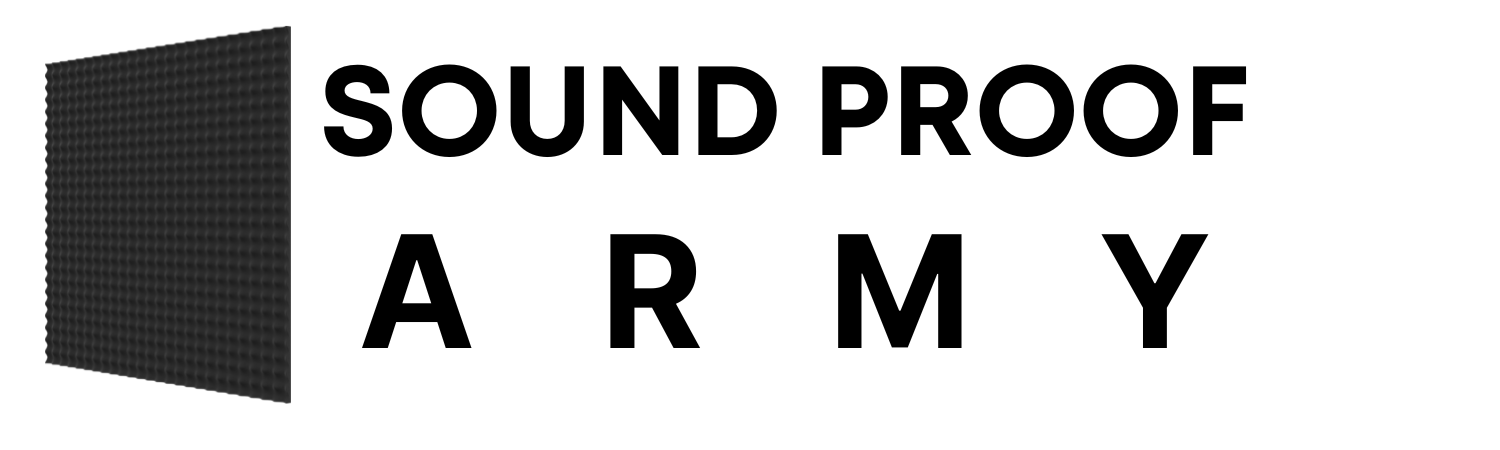






![How to Make your Generator Quiet [11 Tips]](https://soundproofarmy.com/wp-content/uploads/2021/06/How-to-make-your-generator-quiet.jpg)